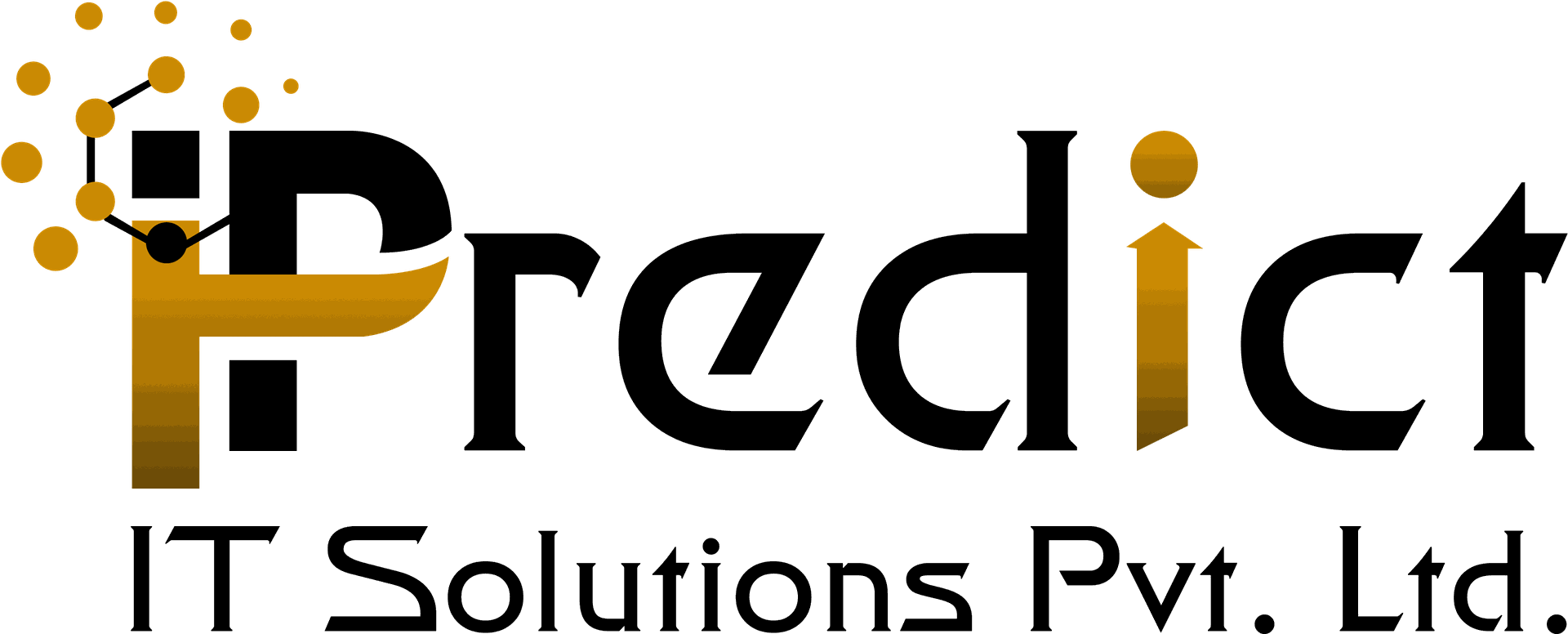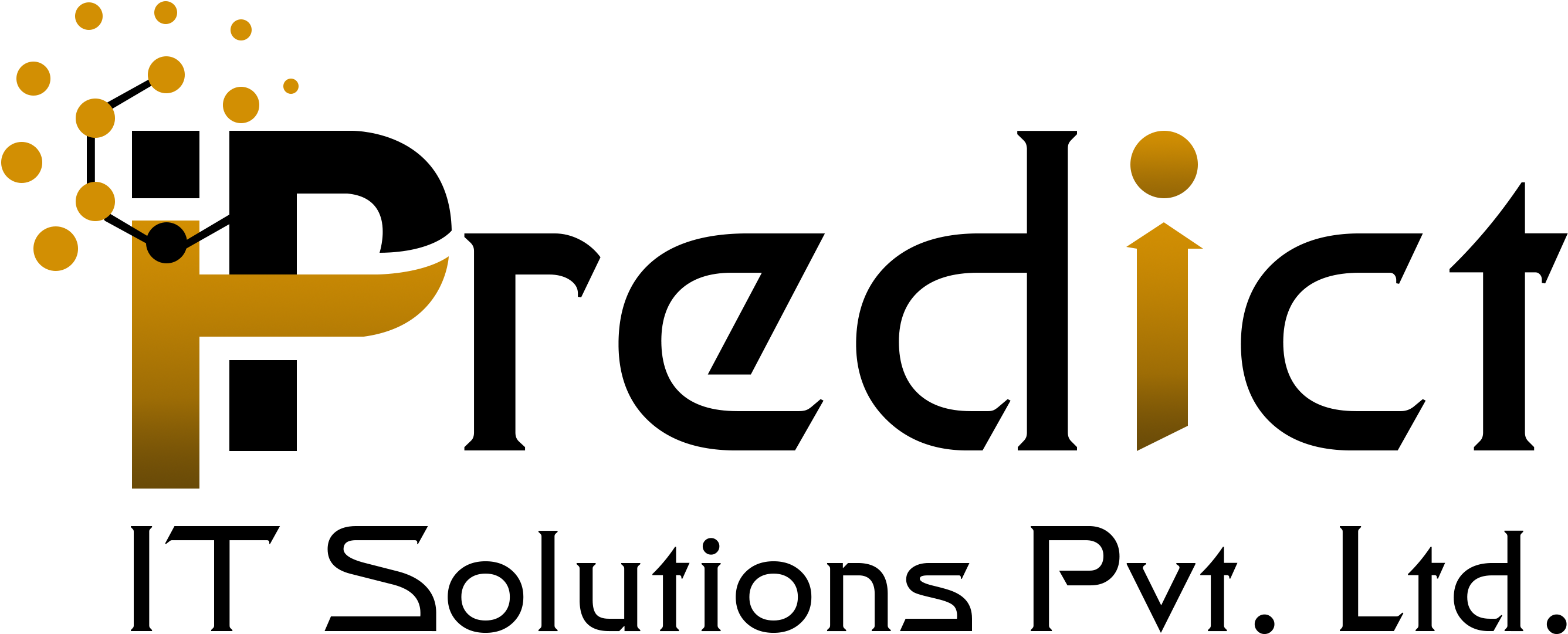POS Auto Offers
POS Auto Apply Offers, we can filter via pos category and products
- Allow to create your own promotion offer on All Products, also you can filter on Specific Products and POS Category.
- Offer can be applied automatically when X product added in cart.
- Once Offer applied then Y will be Minimum amount of product as free.
- You can set offer like Buy X Get Y Free.
- Note: Product have minimum price that product will be free in offer.
After the installation of the module, Go to Point Of Sale > Configuration > Point of Sale >> select Auto Offer.
1. Select Offer Apply on? option 'All' mean offer will apply on all product.
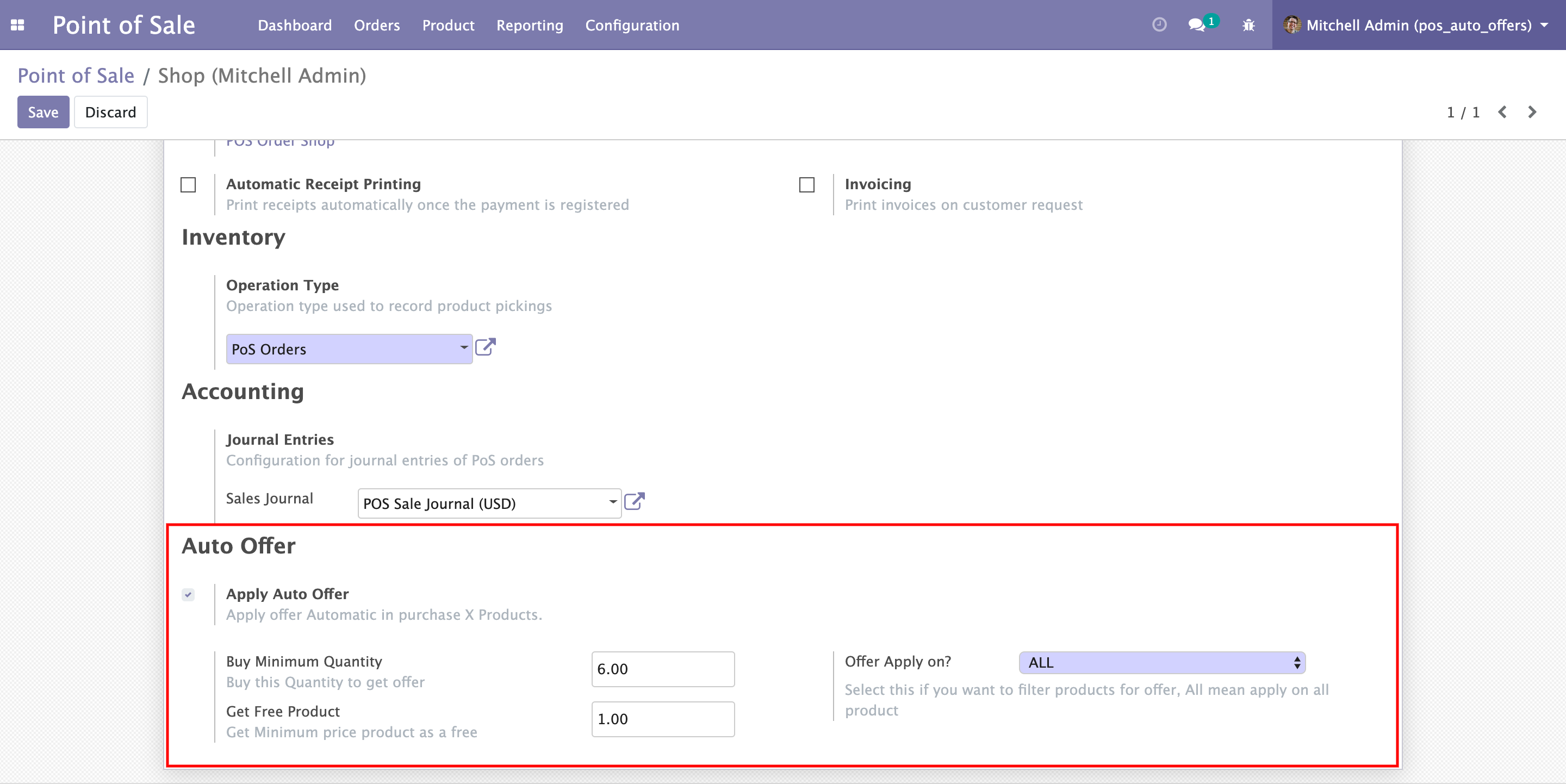
2. Select Offer Apply on? option 'Category' mean offer will apply on all product.
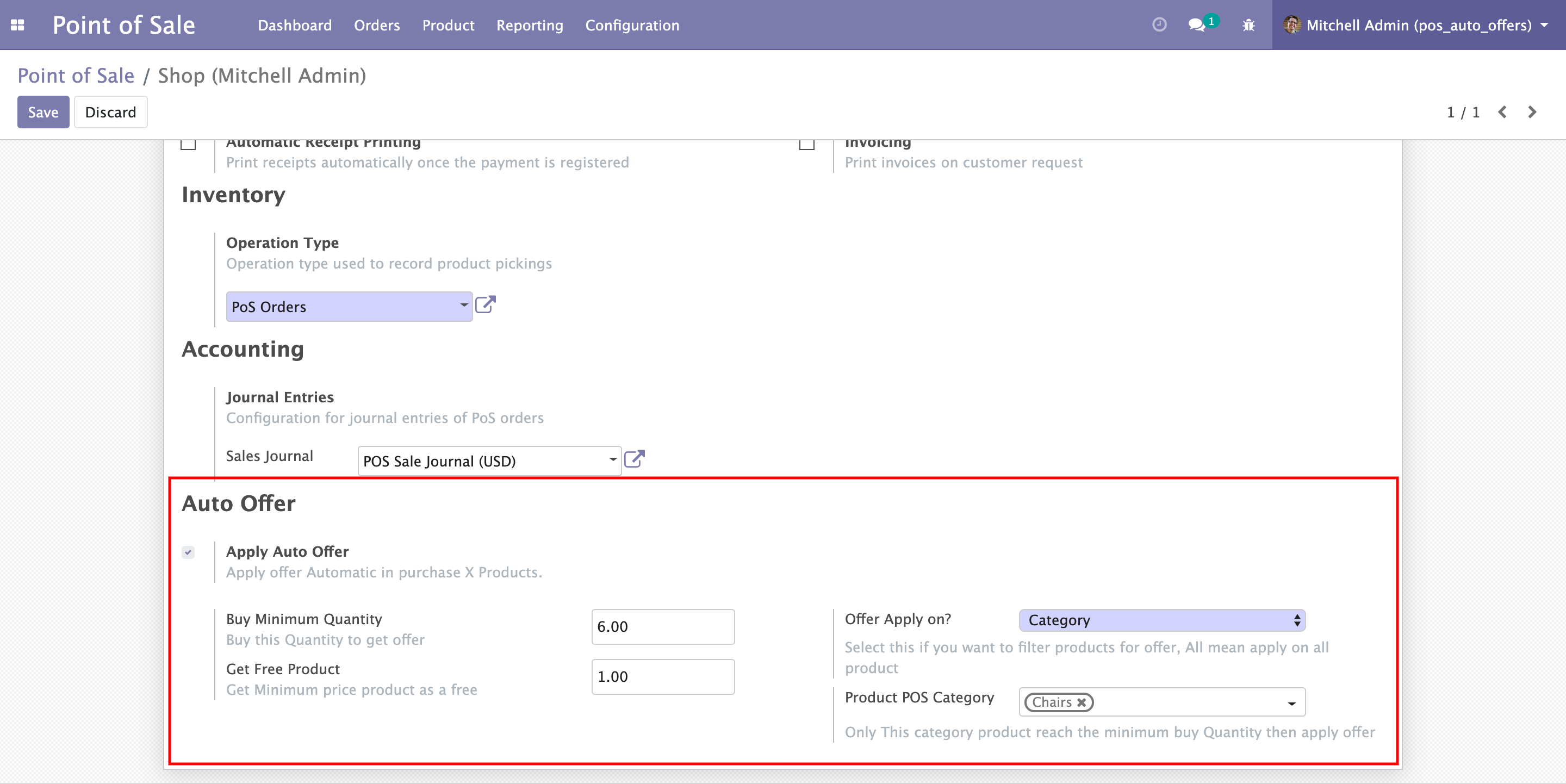
3. Select Offer Apply on? option 'Product' mean offer will apply on all product.
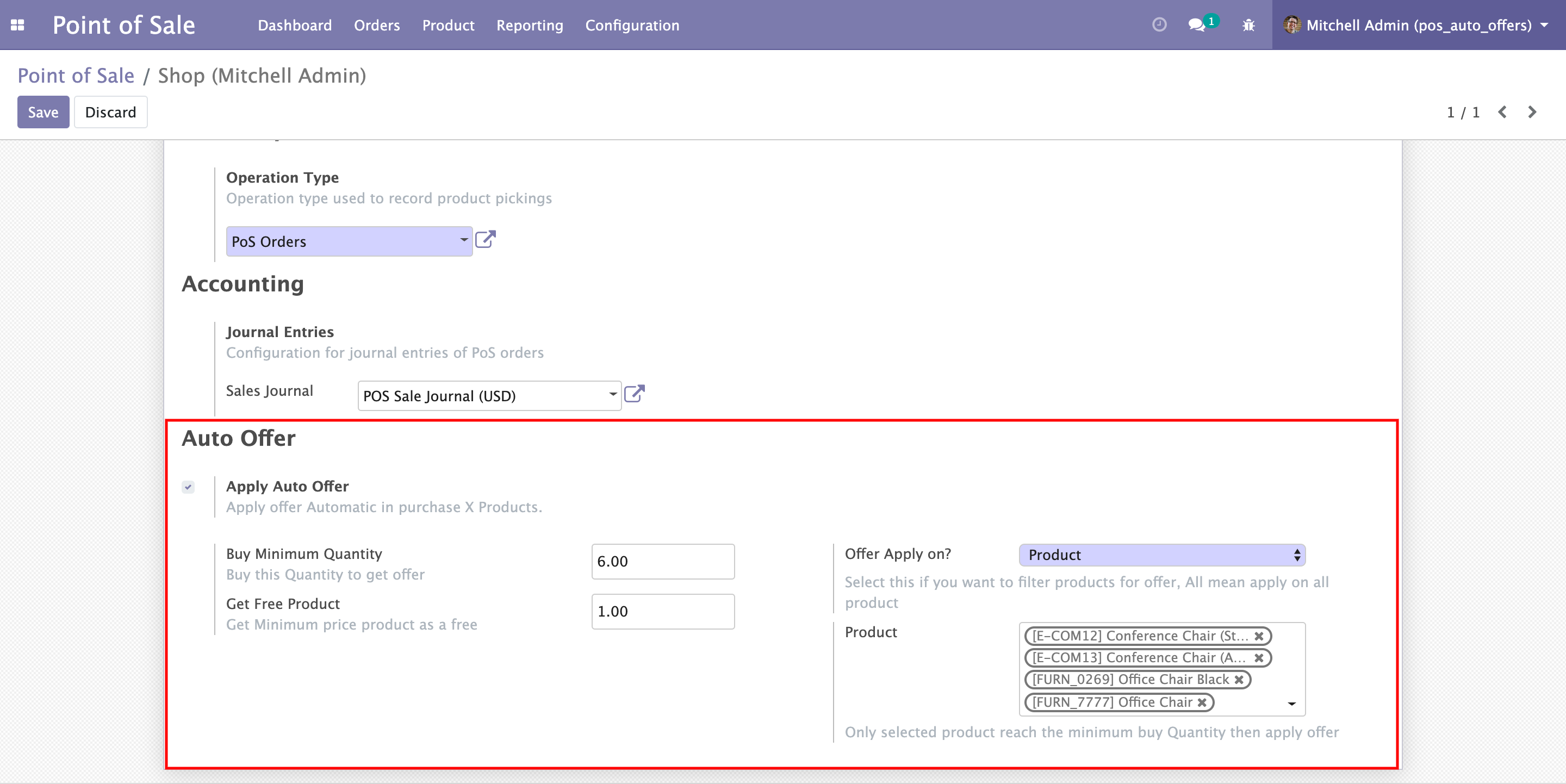
In Point Of Sale screen, If you add product and if it satisfy the Minimum product rule then apply auto offer and apply offer on minimum price product.
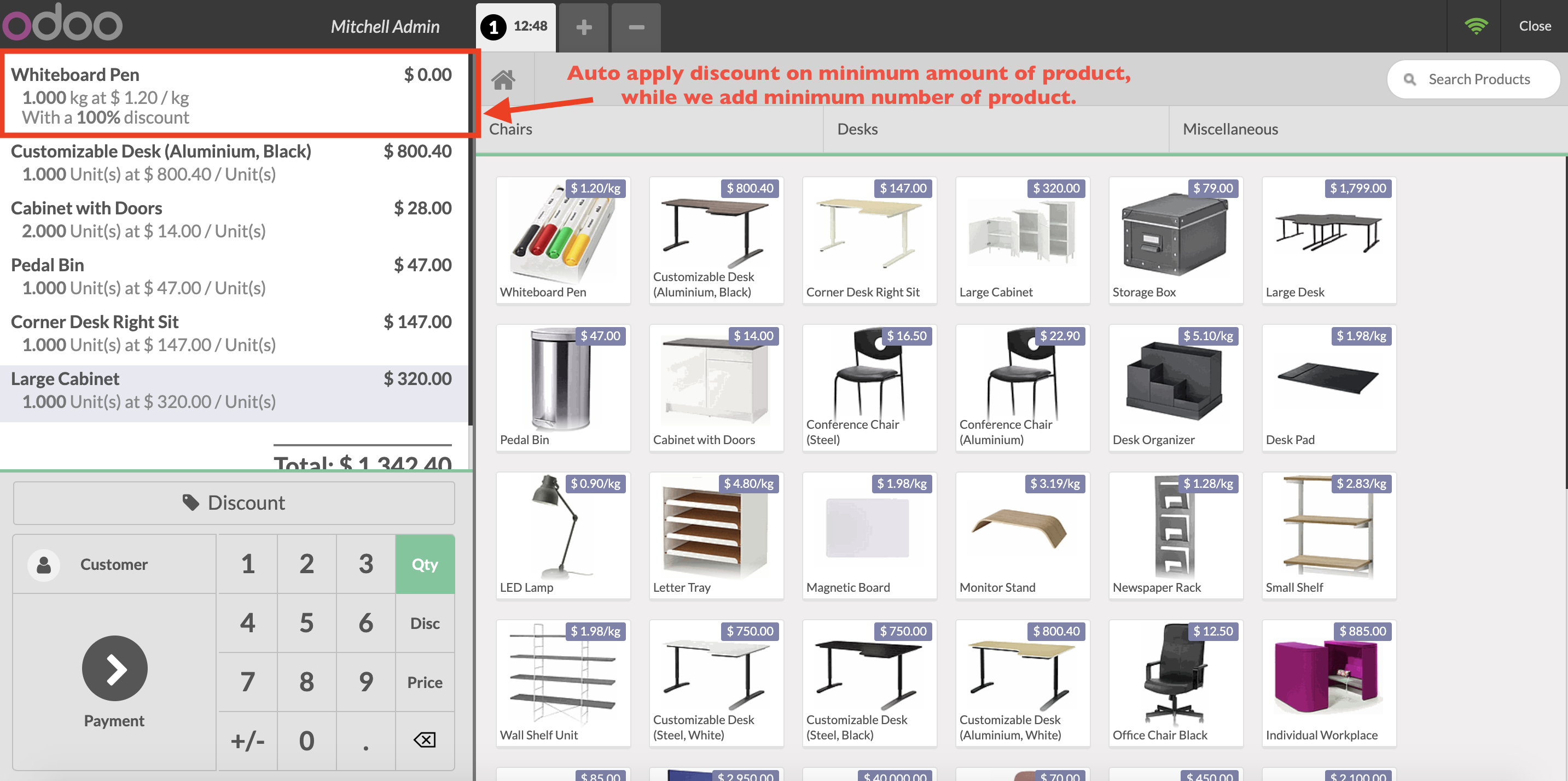
If you added more products and it satisfy multiple Minimum rule then apply multiple offers, and it according to quantity of minimum price product
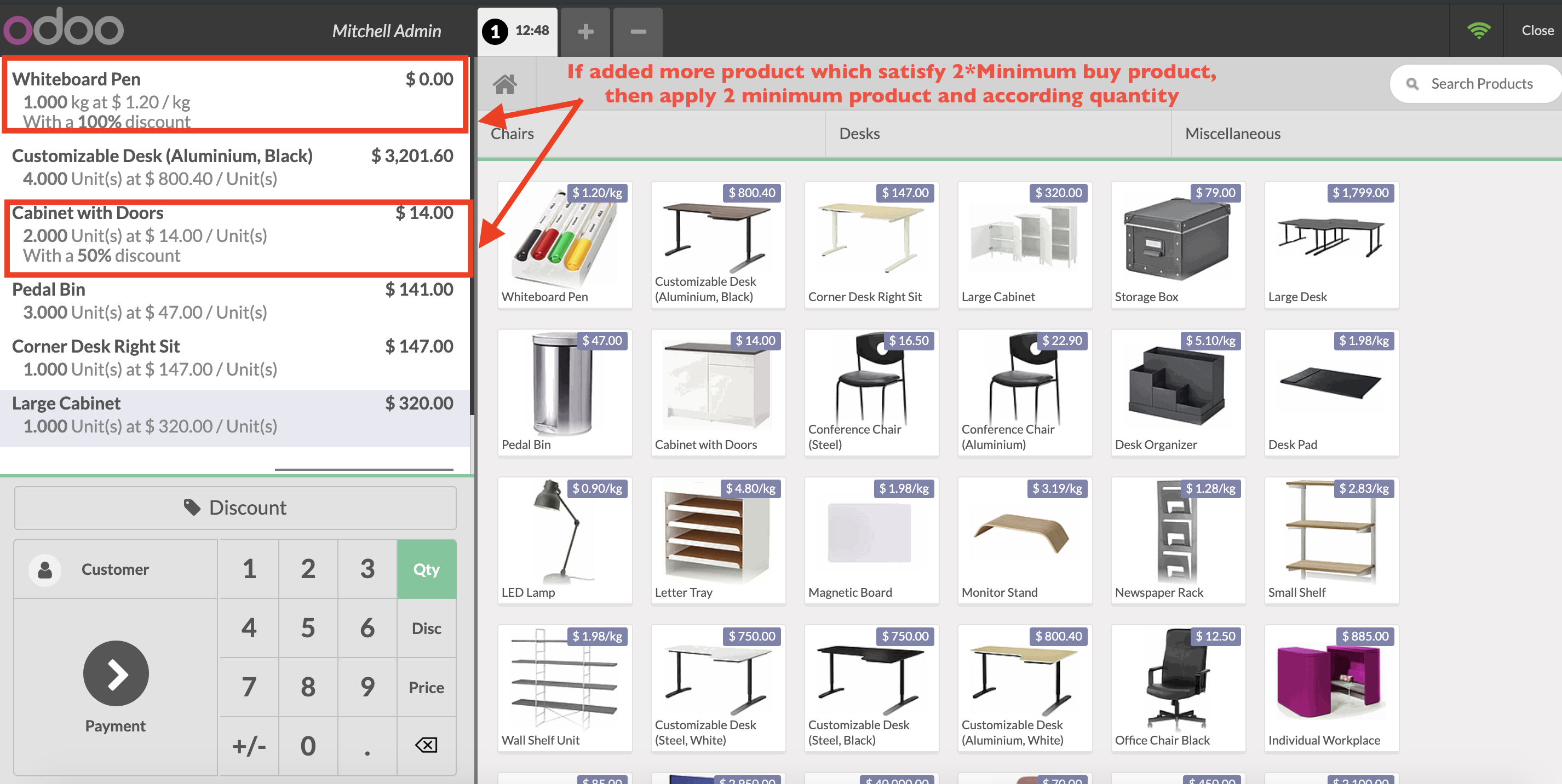
Technical Help , Queries & Support
For any other assistance related to the new Odoo feature, customization or Odoo Development.