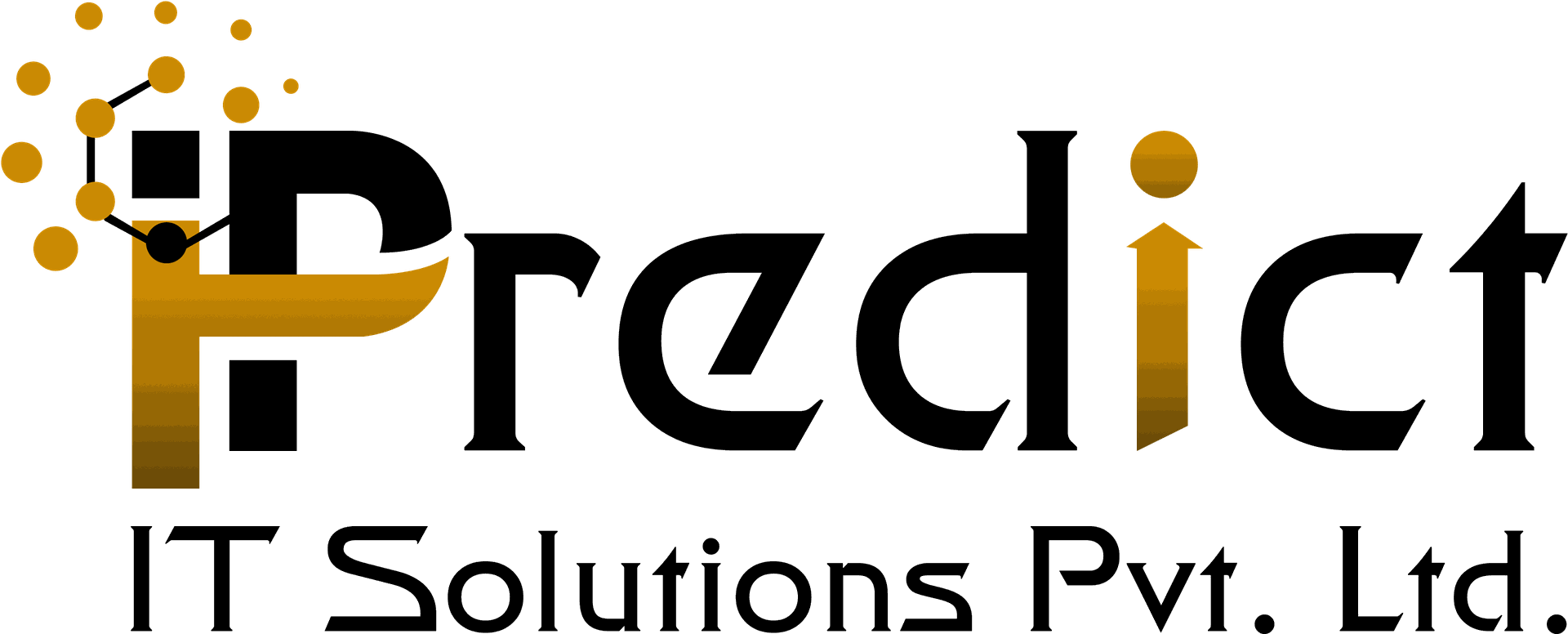POS Sync Restaurant Orders
Restaurant Staff get or add order details immediately after Waiter taps on tablet
Available Key Features
- Easily manage our Restaurant orders.
- Syncing tables and allocate them.
- Syncing orders and order lines.
- Syncing waiters.
- Syncing guest numbers.
- Syncing Notes on order.
- Syncing Split order.
- Syncing Transfer new table.
- Syncing Customer set on Order.
1. Configuration
A). Open "Point of Sale -> Configuration -> Point of Sales" and create or open some Point of Sale record.
B). Set Sync-session value (create new one if need) and click the Save button to save your changes. Set the same Sync-session for other "Point of Sale", which should be synced.
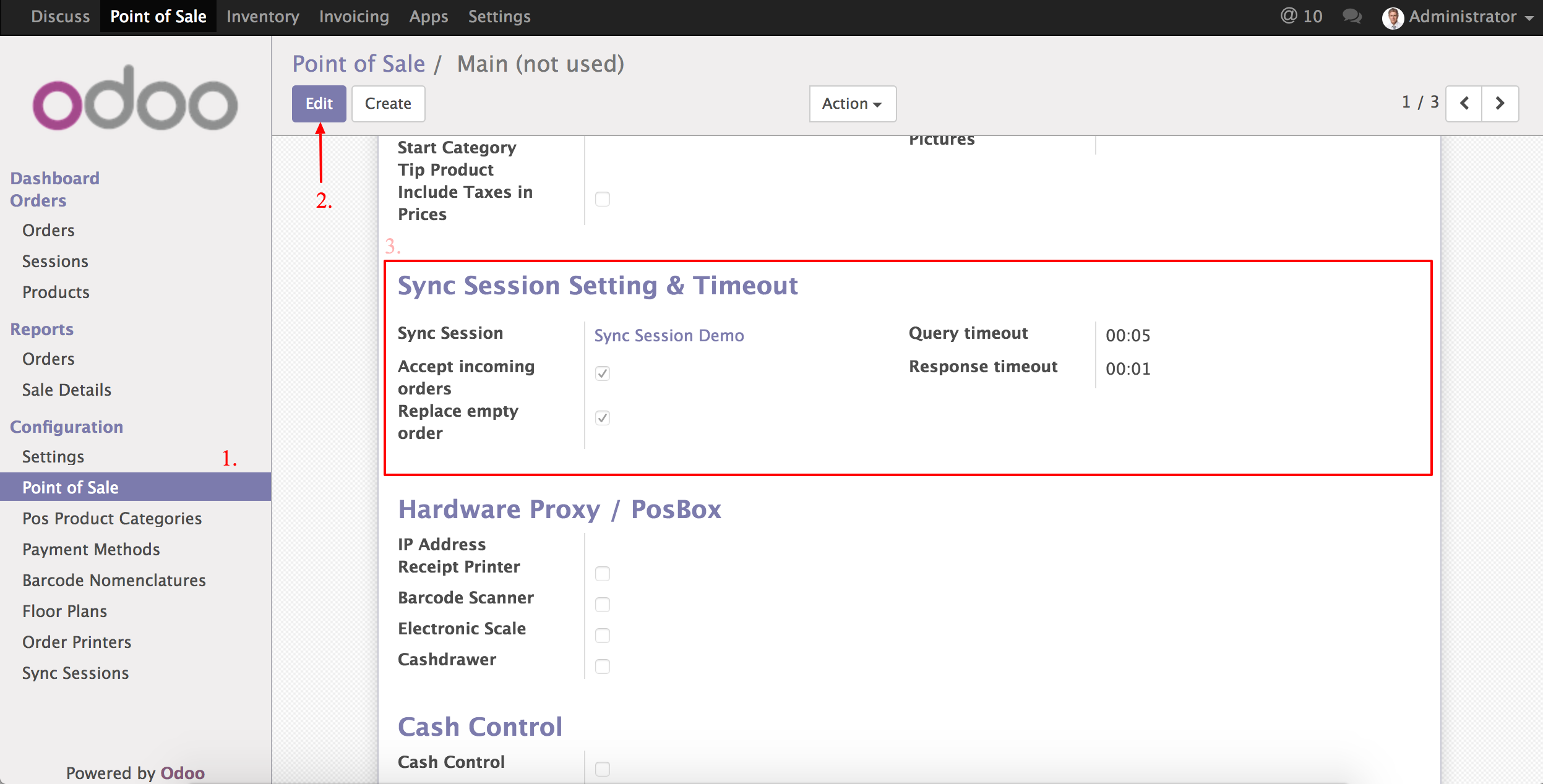
C). Flor Setup in Point of Sale.

D). Sync-session Configuration.
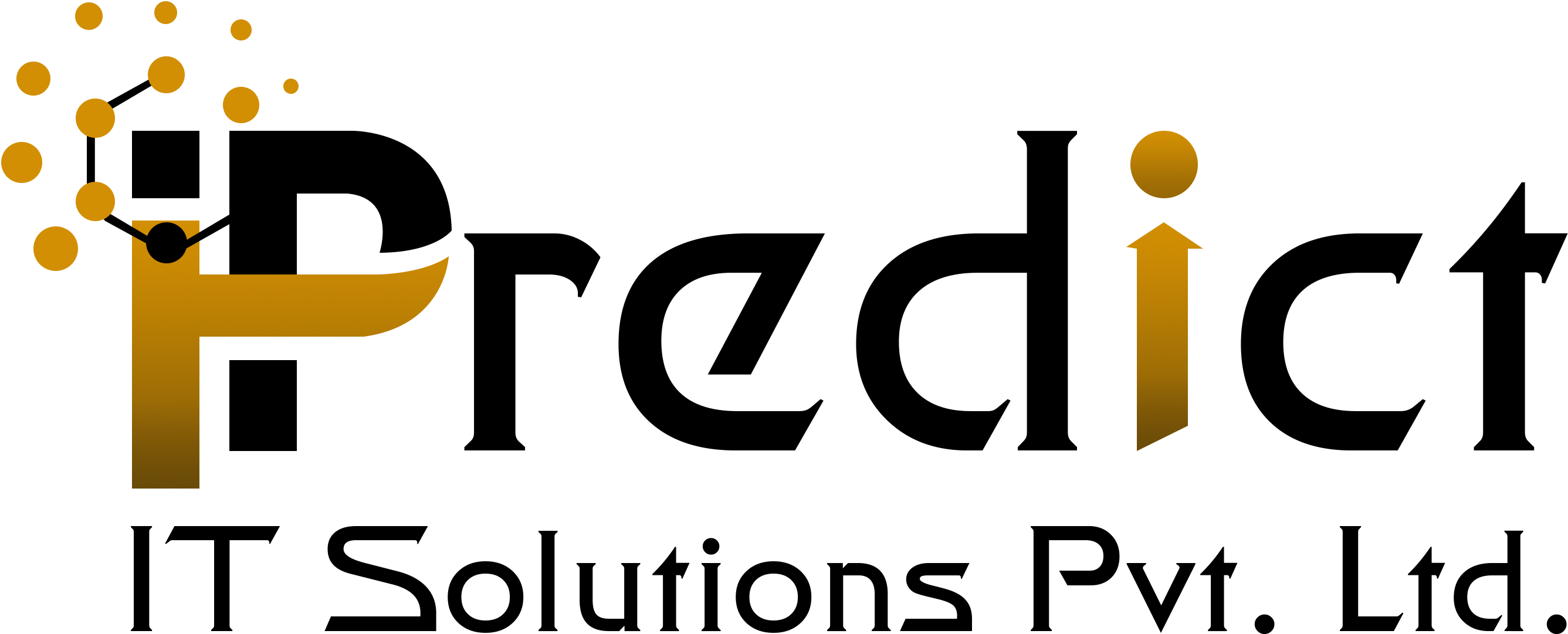.png)
2. Sync Orders view on POS screen
- Login as Admin User as Cashier on Main
- Login as Demo User as Cation on POS1
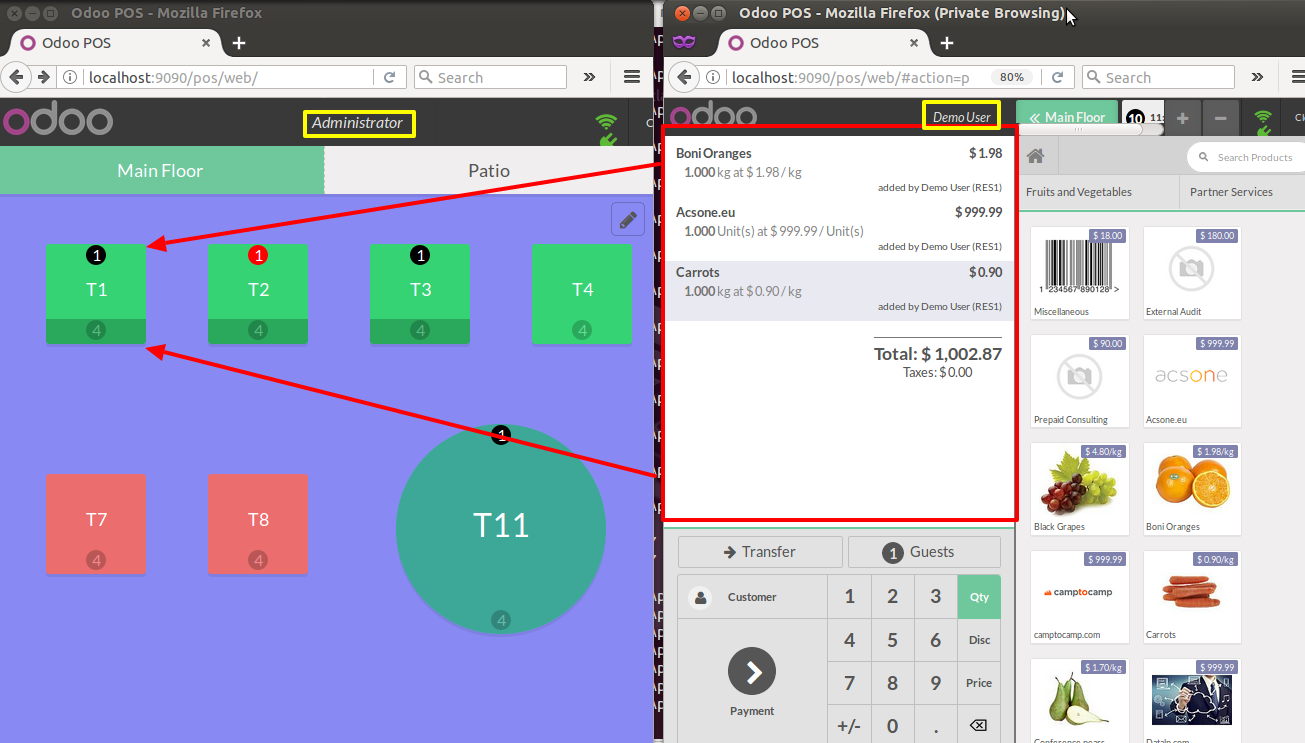
3. Sync session will be displayed as follows
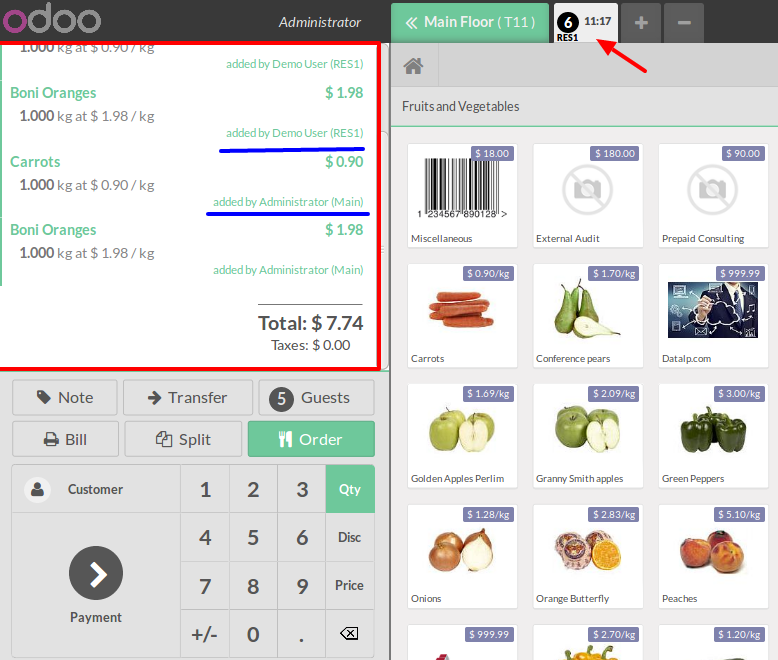
Technical Help , Queries & Support
For any other assistance related to the new Odoo feature, customization or Odoo Development.